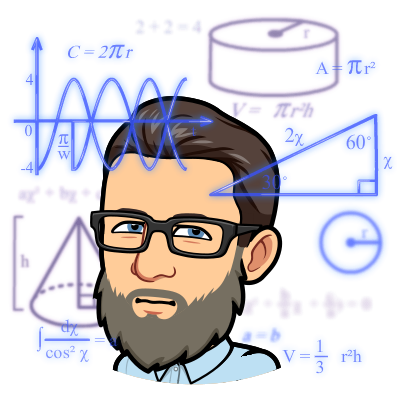In the world of modern software development, containerization has revolutionized the way applications are deployed and managed. Docker, a leading containerization platform, enables developers to package their applications along with all the required dependencies into containers, providing consistency and portability across different environments. As containerized applications gain popularity, managing them efficiently becomes crucial. This is where container orchestration systems, like Kubernetes, come into play. In this article, we’ll explore how to orchestrate Docker containers with Azure Kubernetes on OpenStack, creating a powerful and flexible infrastructure for deploying and scaling containerized applications.
Understanding the Components: Docker, Kubernetes, Azure, and OpenStack
Before diving into the orchestration aspect, let’s briefly discuss the primary components of this setup:
-
Docker: Docker is a containerization platform that allows developers to package applications and their dependencies into lightweight containers. Containers offer isolation, consistency, and rapid deployment, making them ideal for microservices-based architectures.
-
Kubernetes: Kubernetes is a robust container orchestration system developed by Google. It automates the deployment, scaling, and management of containerized applications. Kubernetes provides a wide array of features, including automatic load balancing, self-healing, and rolling updates, making it a popular choice for container orchestration.
-
Microsoft Azure: Microsoft Azure is a cloud computing platform that offers various services, including Virtual Machines, App Services, and Kubernetes Service (AKS). Azure Kubernetes Service (AKS) allows users to deploy, manage, and scale containerized applications using Kubernetes without the need to manage the underlying infrastructure.
-
OpenStack: OpenStack is an open-source cloud computing platform that provides infrastructure-as-a-service (IaaS). It allows users to manage virtual machines, storage, and networking resources through a web-based dashboard or APIs.
Benefits of Using Azure Kubernetes on OpenStack
Combining Azure Kubernetes Service with OpenStack offers several advantages:
-
Hybrid Cloud Flexibility: OpenStack provides a flexible and scalable infrastructure foundation, allowing organizations to set up private clouds in their data centers. By integrating AKS with OpenStack, enterprises can create a hybrid cloud environment, seamlessly deploying and managing applications across both public and private clouds.
-
Enhanced Security: OpenStack allows businesses to maintain control over their data and resources while enjoying the benefits of Kubernetes’ container orchestration. This setup ensures sensitive workloads can run within the secure boundaries of the private cloud, meeting strict compliance and regulatory requirements.
-
Cost Optimization: OpenStack’s open-source nature enables organizations to optimize infrastructure costs by utilizing commodity hardware and reducing vendor lock-in. By combining OpenStack’s cost-efficient infrastructure with AKS’s powerful container management capabilities, businesses can achieve a cost-effective solution for deploying containerized applications.
Getting Started: Setting Up Azure Kubernetes on OpenStack
Setting up Azure Kubernetes on OpenStack involves several steps. While providing a comprehensive step-by-step guide is beyond the scope of this article, I’ll outline the general process to give you a sense of what’s involved. Keep in mind that the specific steps may vary depending on your infrastructure and requirements. It’s essential to refer to official documentation and resources for the tools you are using.
- Set up OpenStack Environment
1. Install and configure OpenStack: Follow the official documentation of the OpenStack distribution you are using to set up the cloud environment. This typically involves installing the necessary components like Nova (Compute), Neutron (Networking), Cinder (Block Storage), and Keystone (Identity). - Provision Azure Kubernetes Service (AKS)
1. Create an Azure account: If you don’t have one, sign up for a Microsoft Azure account.
2. Set up AKS: Use the Azure portal or Azure CLI to create an AKS cluster. This will deploy and manage the Kubernetes control plane for you. - Configure Kubernetes Nodes
1. Connect AKS to OpenStack networking: Ensure that your AKS worker nodes can communicate with the OpenStack networking components. This may involve configuring the correct security groups, routers, and networking rules. - Deploying Applications
1. Create Kubernetes manifests: Write YAML files that define your application’s deployment, services, and any other required resources. These manifests specify how Kubernetes should deploy and manage your containers.
2. Apply manifests: Use the `kubectl apply` command to deploy your application to the AKS cluster. - Scaling and Load Balancing
1. Autoscaling: Use Kubernetes Horizontal Pod Autoscaler (HPA) to automatically adjust the number of application replicas based on CPU or custom metrics.
2. Load balancing: Kubernetes Service objects provide load balancing across your application replicas. Expose your application using a Kubernetes Service to enable external access. - Monitoring and Logging
1. Set up monitoring: Use Kubernetes-native monitoring tools like Prometheus and Grafana or Azure Monitor to monitor the performance of your AKS cluster and applications.
2. Implement logging: Configure your applications to send logs to a centralized logging service like Azure Monitor Logs or the ELK (Elasticsearch, Logstash, Kibana) stack. - Security Considerations
1. Implement Network Policies: Use Kubernetes Network Policies to control communication between pods and namespaces.
2. Secure Access: Ensure that only authorized users have access to your AKS cluster and OpenStack environment.
Please note that the above steps provide a high-level overview of the process. Setting up an AKS cluster on OpenStack involves various configuration and customization based on your specific needs. Always consult official documentation and community resources for the tools and platforms you are using to ensure a successful deployment. Additionally, consider using infrastructure-as-code tools like Terraform or Ansible to automate the setup and configuration process, making it easier to manage and replicate the environment.
Challenges and Considerations
While orchestrating Docker containers with Azure Kubernetes on OpenStack brings several benefits, there are also challenges to consider:
-
Networking: Networking configurations can be complex when combining AKS with OpenStack. Ensuring seamless communication between Kubernetes nodes and OpenStack components requires careful attention to networking setup and configuration.
-
Security: Securing the entire setup is crucial. Organizations must implement proper access controls, network segmentation, and encryption mechanisms to protect both containerized applications and the underlying infrastructure.
-
Hybrid Cloud Complexity: Managing a hybrid cloud environment can introduce complexity, particularly when dealing with applications spread across public and private clouds. Adequate planning and monitoring are necessary to ensure smooth operations.
Conclusion
Orchestrating Docker containers with Azure Kubernetes on OpenStack presents a powerful solution for deploying, managing, and scaling containerized applications. Leveraging the flexibility of OpenStack’s IaaS capabilities along with the robust container orchestration features of AKS enables businesses to build a hybrid cloud environment that optimizes costs, enhances security, and delivers high availability for their applications. As containerization and cloud adoption continue to evolve, mastering container orchestration on platforms like Kubernetes will remain a critical skill for organizations striving to stay at the forefront of modern software development and deployment.
- Azure Kubernetes Service documentation: https://docs.microsoft.com/en-us/azure/aks/
- Docker documentation: https://docs.docker.com/
- Kubernetes documentation: https://kubernetes.io/docs/home/