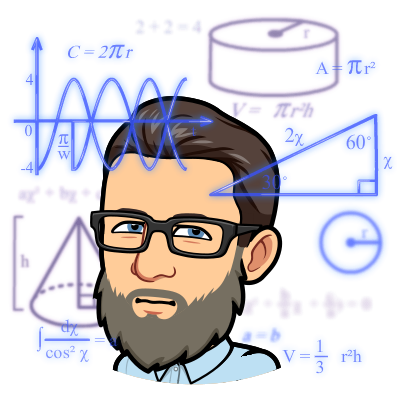Azure Service Endpoints is a feature in Azure that allows you to secure your Azure resources by creating private endpoints. Service Endpoints enables you to create a secure and direct connection between your virtual network and Azure services such as Azure Storage, Azure SQL Database, and Azure Key Vault. With Service Endpoints, you can keep your Azure resources private and inaccessible to the public internet.
In this article, we will discuss the features and benefits of Azure Service Endpoints and how to configure them.
Features and Benefits of Azure Service Endpoints
1. Secure Your Resources: Service Endpoints provides a secure and direct connection between your virtual network and Azure services. By using Service Endpoints, you can ensure that your Azure resources are not accessible to the public internet.
2. Private IP Addresses: Service Endpoints provides private IP addresses to your Azure resources. Private IP addresses are only accessible within your virtual network, and they are not routable on the public internet.
3. Simplified Network Security: Service Endpoints simplifies network security by reducing the number of open ports in your virtual network. By using Service Endpoints, you can limit the number of open ports to only those required by the Azure service.
4. Increased Performance: Service Endpoints provides increased performance by reducing the network latency between your virtual network and Azure services. By using Service Endpoints, you can achieve faster and more reliable network connections.
How to Configure Azure Service Endpoints
To configure Azure Service Endpoints, you need to follow these steps:
Step 1: Create a Virtual Network
The first step is to create a virtual network in Azure. You can create a virtual network using the Azure portal, Azure CLI, or Azure PowerShell. When creating a virtual network, you need to specify the following:
– Name: A unique name for the virtual network.
-Address space: The IP address range for the virtual network.
– Subnet: The subnet for the virtual network.
Step 2: Create a Private Endpoint
The next step is to create a private endpoint for the Azure service that you want to secure. You can create a private endpoint using the Azure portal, Azure CLI, or Azure PowerShell. When creating a private endpoint, you need to specify the following:
– Name: A unique name for the private endpoint.
– Resource type: The Azure service that you want to secure.
– Target subnet: The subnet where the private endpoint will be deployed.
– Private IP address: The private IP address for the private endpoint.
Step 3: Configure Network Security
After creating the private endpoint, you need to configure network security for your virtual network. You can configure network security using network security groups (NSGs) and access control lists (ACLs). When configuring network security, you need to specify the following:
– Inbound rules: The inbound rules that allow traffic to your Azure resources.
– Outbound rules: The outbound rules that allow traffic from your Azure resources.
– NSG flow logs: The NSG flow logs that capture network traffic for auditing and troubleshooting.
Step 4: Test Your Private Endpoint
After configuring network security, you need to test your private endpoint to ensure that it is working correctly. You can test your private endpoint by accessing the Azure service through the private IP address of the private endpoint. You should be able to access the Azure service and verify that the network traffic is being routed correctly through the private endpoint.
Conclusion
Azure Service Endpoints is a powerful feature in Azure that enables you to secure your Azure resources by creating private endpoints. Service Endpoints provides a secure and direct connection between your virtual network and Azure services, and it simplifies network security by reducing the number of open ports in your virtual network.
Additional details can be found on the Microsoft Learn site here.