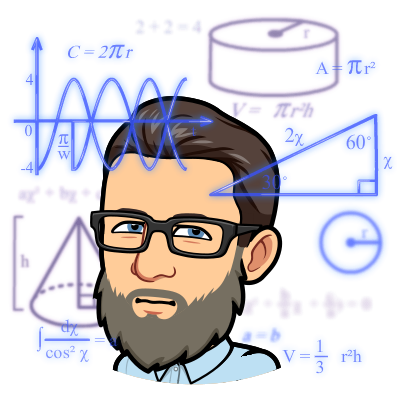Azure Log Analytics is a powerful tool that can be used to monitor and troubleshoot your Azure environment. It collects and stores log data from a variety of Azure resources, including virtual machines, applications, and services. You can then use Log Analytics to run queries against this data to identify problems, trends, and performance bottlenecks.
Log Analytics is a key component of Azure Monitor, which is Microsoft’s unified monitoring solution for Azure. Azure Monitor also includes features for collecting metrics, configuring alerts, and creating dashboards.
If you’re new to Azure Log Analytics, here are a few things you should know:
- Log Analytics uses the Kusto Query Language (KQL) to run queries against log data. KQL is a powerful language that allows you to filter, sort, and aggregate data in a variety of ways.
- Log Analytics includes a variety of pre-built queries that you can use to get started. You can also create your own queries to meet your specific needs.
- Log Analytics provides a variety of ways to visualize your data. You can create charts, tables, and maps to help you understand your data and identify problems.
- You can modify the retention period for tables.
If you’re looking for a powerful tool to help you monitor and troubleshoot your Azure environment, Azure Log Analytics is a great option. It’s easy to use, versatile, and includes a wide range of features.
Here are some of the benefits of using Azure Log Analytics:
- Centralized data collection: Log Analytics collects log data from a variety of Azure resources, so you can view all of your data in a single place.
- Powerful query language: KQL is a powerful language that allows you to filter, sort, and aggregate data in a variety of ways.
- Pre-built queries: Log Analytics includes a variety of pre-built queries that you can use to get started.
- Visualization tools: Log Analytics provides a variety of ways to visualize your data, so you can easily understand it.
- Alerting capabilities: Log Analytics can be used to create alerts that notify you when problems occur.
If you’re looking for a way to improve the monitoring and troubleshooting of your Azure environment, Azure Log Analytics is a great option. It’s a powerful tool that can help you identify problems, trends, and performance bottlenecks.
Here are some tips for using Azure Log Analytics:
- Start with the pre-built queries: Log Analytics includes a variety of pre-built queries that you can use to get started. These queries can help you identify common problems and trends.
- Create your own queries: Once you’re familiar with the pre-built queries, you can start creating your own queries. This will allow you to customize your queries to meet your specific needs.
- Use the visualization tools: Log Analytics provides a variety of ways to visualize your data. This can help you understand your data and identify problems.
- Create alerts: Log Analytics can be used to create alerts that notify you when problems occur. This can help you take action to resolve problems before they cause major outages. Alerts can be sent via SMS, email, imported to your ITSM and more.
I hope this article has given you a better understanding of Azure Log Analytics. If you have any questions, please feel free to ask.
Here are some sample Azure Log Analytics KQL Queries
Find all errors in the past hour:
let timeRange = ago(1h);
Event | where Time >= timeRange | where Level == "Error"
Find all requests that took longer than 100 milliseconds:
Find all Azure VM instances that are running low on memory:
let timeRange = ago(1h);let errorMessage = 'Something went wrong.';
// Get all events from the past hour with the error message "Something went wrong."let events = table(myLogTable) | where TimeGenerated >= timeRange and Message == errorMessage;
// Display the results.events | preview
Get all events with a specific error message (Something went wrong):
// Get all events with the error message "Something went wrong."let events = table(myLogTable) | where Message == 'Something went wrong.';
// Display the results.events | preview
Get all events from a specific resource (Virtual Machine):
let resourceId = '/subscriptions/mySubscriptionId/resourceGroups/myResourceGroup/providers/Microsoft.Compute/virtualMachines/myVirtualMachine';
// Get all events from the specified resource.
let events = table(myLogTable) | where ResourceID == resourceId;
// Display the results.
events | preview
Get all events from the WebApp resource type that have a status code of 500:
LogAnalytics | where ResourceProvider == "Microsoft.Web" and ResourceGroup == "myResourceGroup" and ResourceName == "myWebApp" and HttpStatusCode == 500
Get all events from the past hour:
let timeRange = ago(1h);
// Get all events from the past hour.let events = table(myLogTable) | where TimeGenerated >= timeRange;
// Display the results.events | preview
Get the top 10 most frequent errors from the past day:
let timeRange = ago(1d);
LogAnalytics | where Time >= timeRange | summarize Severity = count(Severity), Severity = sort by Severity desc | top 10 by Severity