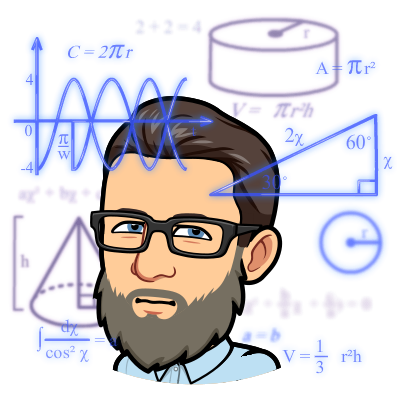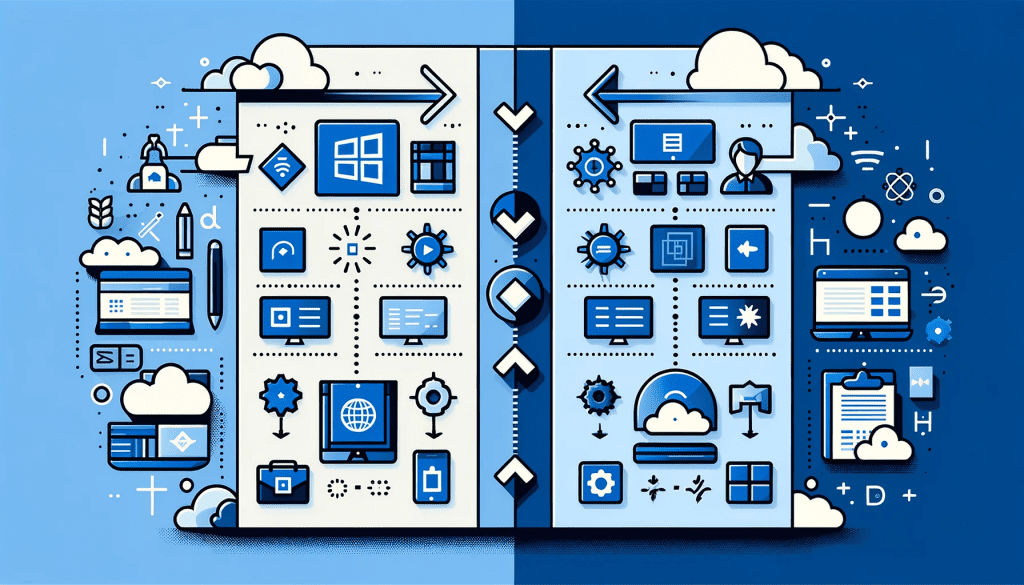
Microsoft 365 (M365)
Overview: Microsoft 365 is a comprehensive suite of productivity tools, security features, and collaboration services. It includes applications like Office 365 (Word, Excel, PowerPoint, etc.), enterprise-grade email services (Exchange Online), collaboration tools (Teams, SharePoint Online), and additional security and compliance capabilities.
Primary Use Cases:
- Office Productivity: Provides a suite of office applications for document creation, spreadsheets, presentations, and more.
- Collaboration: Tools like Microsoft Teams and SharePoint facilitate communication and collaboration among team members.
- Security and Compliance: Offers advanced security features like threat protection, information protection, identity management, and compliance tools.
Key Features:
- Cloud-based Office Apps: Access to the latest versions of Office applications.
- Email and Calendaring: Enterprise-grade email services with Exchange Online.
- Collaboration Tools: Microsoft Teams for chat, calls, and meetings; SharePoint for document management and intranet.
- Security: Advanced security features integrated into the suite.
- Compliance: Tools to help organizations meet regulatory compliance requirements.
Azure Virtual Desktop (AVD)
Overview: Azure Virtual Desktop is a cloud-based desktop and app virtualization service that runs on the Azure platform. It allows users to access a virtual desktop or applications from virtually anywhere, providing a secure and scalable virtual desktop experience.
Primary Use Cases:
- Remote Work: Enables remote access to desktops and applications from any location.
- Application Virtualization: Hosts applications in Azure and provides remote access to these applications.
- Scalable Virtual Desktops: Offers a scalable solution for delivering virtual desktop experiences to a large number of users.
Key Features:
- Multi-session Windows 10 and Windows 11: Allows multiple concurrent users on a single VM.
- Microsoft 365 Integration: Seamless integration with Microsoft 365 for a cohesive experience.
- Flexible Virtualization: Supports both persistent (personal) and non-persistent (pooled) desktops.
- Security: Built on Azure, providing robust security features.
- Cost-Effective: Offers a flexible and potentially cost-effective alternative to traditional VDI solutions.
Comparison Summary
- Purpose: M365 is primarily focused on productivity, collaboration, and security, while AVD is centered around virtual desktop infrastructure (VDI) and application virtualization.
- Integration: AVD integrates with M365 to provide a seamless experience for users accessing Office apps and services on virtual desktops.
- Flexibility: AVD offers more flexibility in terms of remote work and virtual desktop management, whereas M365 focuses on providing a comprehensive suite of productivity tools.
- Security: Both offer robust security features, but their focus areas differ – M365 in data protection and compliance, and AVD in securing remote desktop access.
- Cost Structure: M365 is typically offered under a per-user subscription model, while AVD can vary based on consumption, type of virtual machines used, and the number of users. AVD can seem cheaper but costs add up quickly when you look at the all in costs of things like egress traffic.
In summary, while there is some overlap, particularly in the integration of Microsoft 365 apps within Azure Virtual Desktop environments, M365 and AVD serve distinct purposes and are often used together to provide a comprehensive, secure, and efficient work environment.