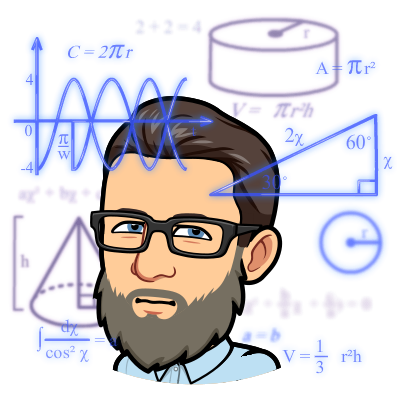Creating a complete Terraform deployment template for setting up Azure Kubernetes Service (AKS) on OpenStack is an extensive task that requires detailed knowledge of your specific infrastructure and configurations. However, I can provide you with a basic outline and example Terraform code to give you a starting point. Keep in mind that you’ll need to customize this template to match your environment and requirements (see below).
Prerequisites:
1. Make sure you have Terraform installed on your local machine.
2. Set up your OpenStack environment with the necessary credentials and network configurations.
Below is a simplified Terraform deployment template for creating an AKS cluster on OpenStack:
1. Create a new directory for your Terraform configuration and navigate into it:
```bash
mkdir aks-on-openstack
cd aks-on-openstack
```
2. Initialize a new Terraform configuration:
```bash
terraform init
```
3. Create a Terraform configuration file, e.g., `main.tf`, and define the provider block for OpenStack:
```hcl
provider "openstack" {
auth_url = "YOUR_AUTH_URL"
user_name = "YOUR_USERNAME"
password = "YOUR_PASSWORD"
tenant_id = "YOUR_TENANT_ID"
}
```
4. Define the resources needed for AKS:
```hcl
resource "openstack_compute_instance_v2" "aks_node" {
name = "aks-node"
image_name = "YOUR_IMAGE_NAME"
flavor_name = "YOUR_FLAVOR_NAME"
key_pair = "YOUR_KEY_PAIR_NAME"
network {
name = "YOUR_NETWORK_NAME"
}
}
resource "openstack_networking_floatingip_v2" "aks_floating_ip" {
pool = "YOUR_FLOATING_IP_POOL_NAME"
}
resource "openstack_networking_port_v2" "aks_control_plane_port" {
name = "aks-control-plane-port"
network_id = openstack_compute_instance_v2.aks_node.network.0.id
admin_state_up = true
device_owner = "compute:None"
security_group_ids = [YOUR_SECURITY_GROUP_ID]
}
resource "openstack_compute_floatingip_associate_v2" "aks_floating_ip_association" {
floating_ip = openstack_networking_floatingip_v2.aks_floating_ip.address
port_id = openstack_networking_port_v2.aks_control_plane_port.id
}
resource "openstack_compute_keypair_v2" "aks_key_pair" {
name = "YOUR_KEY_PAIR_NAME"
public_key = file("YOUR_PUBLIC_SSH_KEY_PATH.pub")
}
resource "openstack_compute_secgroup_v2" "aks_security_group" {
name = "aks-security-group"
description = "Security group for AKS"
}
resource "openstack_compute_secgroup_rule_v2" "aks_security_group_rule" {
security_group_id = openstack_compute_secgroup_v2.aks_security_group.id
direction = "ingress"
protocol = "tcp"
port_range_min = 22
port_range_max = 22
remote_ip_prefix = "0.0.0.0/0"
}
```
Please note that the above Terraform configuration only sets up the AKS nodes and basic networking resources required to associate a floating IP to the control plane node. To set up the entire AKS cluster, including the Kubernetes control plane and worker nodes, you’ll need to use the Azure CLI or the Azure portal to create an AKS cluster.
Remember to replace placeholders like `YOUR_AUTH_URL`, `YOUR_USERNAME`, `YOUR_PASSWORD`, `YOUR_TENANT_ID`, `YOUR_IMAGE_NAME`, `YOUR_FLAVOR_NAME`, `YOUR_NETWORK_NAME`, `YOUR_KEY_PAIR_NAME`, `YOUR_SECURITY_GROUP_ID`, and `YOUR_PUBLIC_SSH_KEY_PATH` with your actual values.
Also, ensure you have appropriate roles and permissions on your OpenStack project to create the required resources.
After customizing the Terraform configuration, you can apply the changes using the following command:
```bash
terraform apply
```
This is just a basic example to help you get started. In a real-world scenario, you would need to consider many other factors, like setting up Kubernetes, creating additional resources (e.g., load balancers), and managing secrets securely. Make sure to refer to the official Terraform documentation and Azure Kubernetes Service documentation for more comprehensive examples and best practices.