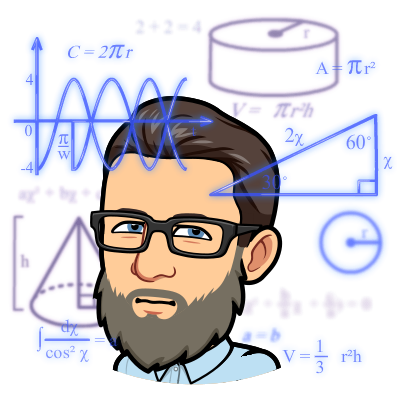Azure Application Gateway is a web traffic load balancer and application delivery controller that provides several services such as SSL/TLS termination, URL-based routing, session affinity, and web application firewall (WAF) protection. The Application Gateway is a Layer 7 load balancer, which makes it capable of routing traffic based on application-specific characteristics, including HTTP headers and server variables.
In this article, we will discuss the features and benefits of Azure Application Gateway, and how to use it to deploy and manage web applications.
Features and Benefits of Azure Application Gateway
1. SSL/TLS Termination: The Application Gateway provides SSL/TLS termination, which helps to offload the encryption and decryption of SSL/TLS traffic from the backend servers. This reduces the load on the servers and improves the performance of the web applications.
2. URL-Based Routing: The Application Gateway can route traffic based on the URL path or host header. This makes it easy to create multi-tenant web applications, where each tenant has a separate subdomain or URL path.
3. Session Affinity: The Application Gateway supports session affinity, which ensures that all requests from a client are directed to the same backend server. This improves the performance of web applications that require session persistence, such as shopping carts and online booking systems.
4. Web Application Firewall: The Application Gateway provides a built-in WAF, which helps to protect web applications from common web exploits such as SQL injection, cross-site scripting (XSS), and cross-site request forgery (CSRF).
5. Autoscaling: The Application Gateway can automatically scale up or down based on the demand for web traffic. This ensures that the web applications can handle the traffic spikes without any downtime or performance issues.
How to Use Azure Application Gateway
To use Azure Application Gateway, you need to follow these steps:
Step 1: Create an Azure Application Gateway
The first step is to create an Azure Application Gateway in the Azure portal. You can create the Application Gateway using the Azure portal, Azure CLI, or Azure PowerShell. When creating the Application Gateway, you need to specify the following:
– Name: A unique name for the Application Gateway.
– Region: The Azure region where the Application Gateway will be deployed.
– Subnet: The subnet where the Application Gateway will be deployed.
– IP address: The public IP address of the Application Gateway.
– Backend pool: The backend servers that will receive the traffic from the Application Gateway.
Step 2: Configure the Application Gateway
After creating the Application Gateway, you need to configure it to route traffic to the backend servers. You can configure the Application Gateway using the Azure portal, Azure CLI, or Azure PowerShell. When configuring the Application Gateway, you need to specify the following:
– Listener: The protocol and port that the Application Gateway will listen on.
– Backend pool: The backend servers that will receive the traffic from the Application Gateway.
– HTTP settings: The HTTP settings that will be used to route the traffic to the backend servers.
– Routing rules: The routing rules that will be used to route the traffic based on the URL path or host header.
Step 3: Enable SSL/TLS Termination
To enable SSL/TLS termination, you need to create an SSL certificate and upload it to the Application Gateway. You can create the SSL certificate using the Azure portal, Azure CLI, or Azure PowerShell. When creating the SSL certificate, you need to specify the following:
– Name: A unique name for the SSL certificate.
– Password: A password for the SSL certificate.
– Data: The data of the SSL certificate in PEM format.
After creating the SSL certificate, you need to upload it to the Application Gateway using the Azure portal, Azure CLI, or Azure PowerShell.
Step 4: Enable Web Application Firewall
To enable the WAF, you need to create a WAF policy and associate it with the Application Gateway. You can create the WAF policy using the Azure portal, Azure CLI, or Azure PowerShell. When creating the WAF policy, you need to specify the following:
– Name: A unique name for the WAF policy.
– Mode: The mode of the WAF policy, either detection or prevention.
– Rule set type: The rule set type that will be used to detect and prevent web exploits.
– Rule set version: The version of the rule set that will be used to detect and prevent web exploits.
After creating the WAF policy, you need to associate it with the Application Gateway using the Azure portal, Azure CLI, or Azure PowerShell.
Step 5: Test the Application Gateway
After configuring the Application Gateway, you need to test it to ensure that it is working correctly. You can test the Application Gateway by accessing the web application through the public IP address of the Application Gateway. You should be able to access the web application and verify that the traffic is being routed correctly to the backend servers.
Conclusion
Azure Application Gateway is a powerful web traffic load balancer and application delivery controller that provides several services such as SSL/TLS termination, URL-based routing, session affinity, and web application firewall (WAF) protection. The Application Gateway is easy to deploy and manage, and it can automatically scale up or down based on the demand for web traffic. By following the steps outlined in this article, you can deploy and manage web applications using Azure Application Gateway.
Anthony Clendenen