Serverless computing is a revolutionary concept that has changed the way applications are developed, deployed, and managed in the cloud. It enables developers to focus on writing code and building applications without having to worry about the underlying infrastructure. This makes it an ideal solution for building scalable and cost-effective applications in the cloud. Azure is a popular cloud platform that provides serverless computing capabilities through its Azure Functions and Azure Event Grid services. In this article, we will explore the benefits and use cases of serverless computing with Azure.
Benefits of Serverless Computing with Azure
-
Cost-Effective: Serverless computing eliminates the need to provision and maintain servers, which reduces the costs associated with infrastructure. You only pay for the resources you consume, and you can scale up and down as needed, which further reduces costs.
-
Scalability: Serverless computing makes it easy to scale applications to meet changing demands. Azure Functions automatically scale based on the number of incoming requests, making it easy to handle spikes in traffic.
-
Reduced Complexity: Serverless computing eliminates the need to manage and maintain servers, which reduces the complexity of developing, deploying, and managing applications. This makes it easier to focus on writing code and building applications.
-
Faster Time to Market: Serverless computing enables developers to focus on writing code and building applications, which reduces the time to market for new products and services.
Use Cases of Serverless Computing with Azure
-
Web Applications: Azure Functions can be used to build scalable and cost-effective web applications. For example, you can use Azure Functions to handle incoming requests, process data, and integrate with other services.
-
Event-Driven Applications: Azure Event Grid is a service that enables you to build event-driven applications. For example, you can use Azure Event Grid to respond to events in real-time, such as new data in a database or a change in a file in Azure Blob Storage.
-
Backend Processing: Azure Functions can be used to build backend processing applications, such as data processing and integration with other services. For example, you can use Azure Functions to process incoming data from IoT devices and integrate with other services.
-
API Management: Azure Functions can be used to build and manage APIs, making it easy to integrate with other services.
In conclusion, serverless computing with Azure is a powerful solution that provides benefits such as cost-effectiveness, scalability, reduced complexity, and faster time to market. Azure Functions and Azure Event Grid provide the necessary services to build and deploy serverless applications in the cloud, making it easy to build scalable and cost-effective applications. Whether you’re building web applications, event-driven applications, backend processing applications, or APIs, serverless computing with Azure is a solution that you should consider.
Anthony Clendenen
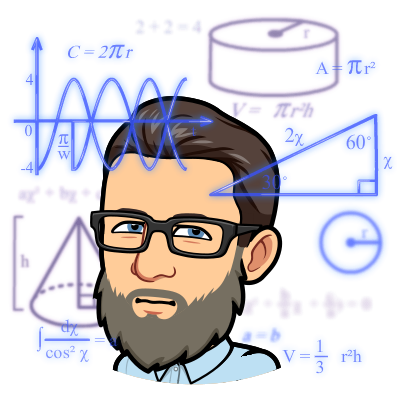
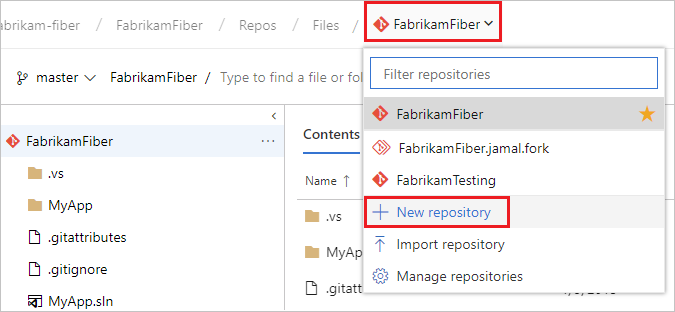 If the code is in another Git repo, such as a GitHub repo or a different Azure Repo instance,
If the code is in another Git repo, such as a GitHub repo or a different Azure Repo instance, 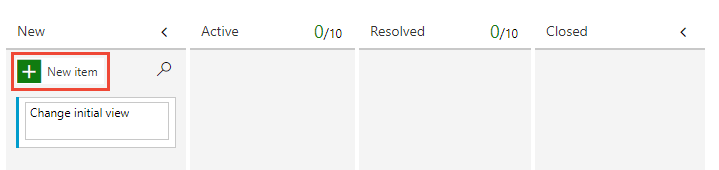
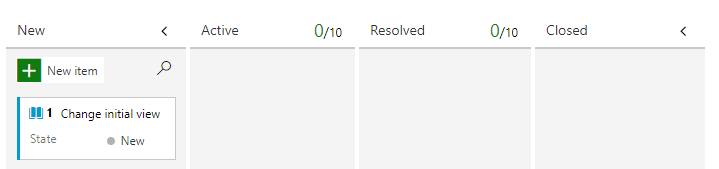 If you select your new item, you can also
If you select your new item, you can also